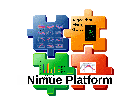Inhaltsverzeichnis
How to analyse the data of a single session
Preconditions
- You have added the parent folder of the dataset into the Data Explorer.
- You have opened an apropriate project and you have choosen it as the main project.
Data processing
Right click on the folder in the Data Explorer, which includes the trials. In the context menu select process. Have a look at the output in the output window. If this window is not shown, you can oṕen it via the Windows menue. If processing of your data is successful one or more output files are created.
Plot Sheet
Choose one of the files, or if the file has the suffix “.d3d”, select the leaf node, in its tree you are interested in. In the context menu choose the “Plotsheet” action.
Determine and save average data
Right click on the Plot Sheets tab open its context-menu. Select the action „Save mean/std“ to save averaged data as described here.
Datamining
Right click on the Plot Sheets tab again, to open its context-menu. Select the action „Datamining“ to save single parameters as described here.
Export data
The data visualized in the plotsheets, typically is saved as mean-std files in the d3d-format into the projects output-folder. There you can select the files or parts of them to export, e.g. into .json or .mat (matlab) format for further external data processing.